BIM360 docs: your friendly document controller
Ok. Autodesk has a history of small cute experimental apps that never see the light of day or, depending on luck, don’t survive the night. And the place where stuff is born (and dies) is Autodesk Labs. Do you remember Project Freewheel, for instance? It wasn’t much, but it was a cool tool to share […]
Ok. Autodesk has a history of small cute experimental apps that never see the light of day or, depending on luck, don’t survive the night.
And the place where stuff is born (and dies) is Autodesk Labs.
Do you remember Project Freewheel, for instance? It wasn’t much, but it was a cool tool to share your design with other people on the cloud.
On May 1, 2012 it officially converged in the official version, called simply Autodesk Freewheel. In that version, no longer a trial, everything was left the same aside from the feature people were actually using: the the electronic review session feature (see the announcement on Autodesk Blog if you think I’m lying).

Now, what happened to Autodesk Freewheel?
It died. To be more precise, it converged in Autodesk 360, but it didn’t have the feature we wanted anyway.
Still, the electronic review session feature remains in another software, called Design Review, around since 2007 and well integrated with both AutoCad and Revit (or so they tell me).

Do you remember Project Draw, supposedly changing the way we visualize our projects online? It was a sort of Ikea Planner, ugly as hell and without any export function but hey, it was the ’80s. Oh… ok… wait… actually it was 2007, if I believe mr Hurley here (and I don’t have a reason not to believe him). Just to remind you, in 2007 we already had Revit: it didn’t look much better but still it did look better.

Anyway, what do you think happened to Project Draw?
Yeah. Dead.
Eaten by Autodesk 360.
Along with Project Nitrous e Project Neon, which both came out from Labs together and together died. And I don’t even want to think about Hoops, Heidi, Whip, Volo View and ProjectPoint, which eventually became Buzzsaw and… ok, are you lost, already?
Thing is, even if you’re a fan of Autodesk, you can’t be a real groupie and follow them everywhere when it comes to “projects”: there’s too many of them and if eventually you grow attached, chances are that they’ll kill your favourite tool and leave you sad and lonely in your dark BIM night.
– Here comes Project Alexandria –
I told you my vision about project apps just to explain you why, when I first heard of Project Alexandria, I was excited.
It’s not because I’m a groupie and I get excited so easily.
I learned not to.
Still, the announcement of a new platform for Construction Document Management woke my interest up, and if you know me enough you might guess why.
If you don’t know me… well, I’ll tell you.
I’ve worked and I work with architects. Not engineers, not construction companies, not contractors. Architects. And apparently they have, in Italy at least, a bad reputation for not going on site. Well, not in my experience. The architects I work with, being at the high-end of designing buildings, have a complete and desperate need to control quality on site. I’ve been quality controller on site for years and I’ve been one of those people roaming on site with a tablet. Design integrations and snagging lists have always been digital, to me. Problem was: do we have a digital tool to support us during site surveys or do we have to struggle with reports, meeting minutes, pictures and e-mails?
We have always had an overaboundance of pricy document controllers, specifically designed for construction industry, who works great, track approval status of every document and are mainly described as vaults. Ok. Vaults are amazing when you need to lock something in. But please oh please try to get something out, expecially if you’re in a hurry and somebody’s drilling at your side in what you seem to recall is the wrong place. Try to manage a snagging list with your client, when your client is a wealthy owner who can’t possibly wait for your vault to catch up with pictures upload. Or simply try to manage any of the abovementioned without a performing wireless connection, or in offline mode from the deep underground of a spa in Amsterdam. Try that, and let me know if you are not hungry for a system that actually works.
Time passed, and nothing happened.
A big project of mine, who could have used this, abruptedly kicked off and I had to do without it.
Then, the announcement by Joan Allen at AU2015 in his CS13677 class.
Project Alexandria became BIM360 docs. Just another part in the big happy BIM360 family. We’ve been waiting for papers ever since. And I have to say that I stand with Erin Green, when it comes to enthusiasm.
A name, a name, what’s in a name. This change was enough to cool me down, and let me explain why.
– BIM 360 docs: who is it for? –
This is how Autodesk explains his BIM360 suite of cloud-based tools.
Now I would hate to repeat myself but, just as we did with the MacLeamy curve days ago, I’m gonna have to highlight you where you stand if you’re a designer of some sort, in the broader extent of the term. So, if you’re an architect or an engineer, you basically stand in “preconstruction phase”, the small seemingly insignificant first band on the left. And you honestly can see why if you ever managed to take a look to Autodesk’s market numbers. Design phase (and designers as clients, for all that matters) don’t seem to be that profitable. And though I can’t shake the thought “what are you going to build if I don’t design anything?”, I have to accept the sad truth: we don’t seem to be Autodesk favourite children anymore.
..
Now, if you take a look at BIM360 docs advertisment (above), it’s clear that client target is… well, clients. Therefore it’s pretty pointless for me to test it as an architect. Nonetheless, I gave it a shot. Here are my thoughts. But before that, here are my stats.
– My BIM360 docs in numbers –
I made a very small test and uploaded a total amount of:
– 1 revit model (16 Mb);
– 24 dwg files (20 Mb total, from a minimum of 19 Kb to a maximum of 4,6 Mb);
– 46 pdf files (17,3 Mb total, from a minimum of 90 Kb to a maximum of 3,8 MB);
– a couple of pictures out of desperation (see the whole story below).
Main functions seem to be:
– versioning (files inherit the upload information datestamp, and not on file information, therefore if you have a file created on a previous day and you upload it on a subsequent day… well, you can imagine what happens);
– creation of folders and subfolders with different access privileges for different users;
– attribution of… well, attributes to folders (as in descriptions but also you can create drop list of tags, which is a rather nice and smart feature);
– titleblock feature on “Plans” and “Shop Drawings” folders, which should work a little like the “approved” section of a PAS-compliant Common Data Environment.
Then about performances, I got kicked out 12 times, got 2 serious errors (one of them incapacitating the batch upload of dwg), an average of 6 minor errors each 10 minor actions (like renaming or moving files around) and was generally unable to have a preview of pdfs, which is annoying enough and potentially invalidates the whole idea. This last error is systematic, therefore I didn’t count it in the infographics. If you want to know the whole gory details, just keep reading. If you want to try it yourself, and no spoilers, just jump to the end of the article and follow instructions.
Right now all I can say is this: BIM360 docs certainly looks smarter than it currently is. It’s a good document controller if you don’t have to be too tight with naming conventions (it certainly is not Aconex), yet it doesn’t have few functions you had in equally-smart looking systems like Citrix Fileshare.

First bad news is that drag and drop upload (as in Google Drive, for instance) doesn’t work: you have to choose upload and manually browse for your files, like in the previous era. You can’t sync to desktop, you can’t check out, versioning reads upload and not file info. Also, instability is an issue and it doesn’t seem to react well with big files and batch uploads: the upload option doesn’t work two out of three times, and even if upload is rather fast, processing unfortunately doesn’t seem to be.
Overall it’s a nice idea, we need something smart and not too heavy sometimes, but I would certainly like to see it enhanced, before I give it a try on a real world project.
– The small story of a small upload –
(Just in case you want to know what’s behind those numbers)
I was feeling monastic (had to, after the week-end I’ve had), so I did my first test with the very small file of a very small drawing of a very small cubicle on a very small sheet. It took about 2 seconds to upload, and about 20 seconds to process.
The BIM360 docs kicked me out for the first time.
No worries, I thought. I’ll just sign in again.
Nope.
If you sign in and then try to launch a preview of the sheet you just uploaded, it kicks you out again.
Since clearly something went wrong, I uploaded it again. Then tried again. Then did it with a bunch of other pdfs, all about the same size.
Now mind that I had to be really fast to capture this, because it lasts only about 1 second before throwing you out again. This is pretty much what happens if you try to see a preview of the pdf you just uploaded.
First thing I thought, it was the program I was using to print. So I switched to something else and uploaded a mere screenshot. Nothing too fancy, just a bunch of nonsensical 3d views on sheet, which you can see below. It’s a stool. Hula stool by Cappellini, in case you’re wondering. And a Bookworm in the background, just for it to feel like home. It’s a png and weights about 134 KB.
So I discovered something else.
When there is no hyperlink on the title of your document, preview is not available. Therefore all you can do is download it, which makes BIM360 docs even more like an ftp with versioning. And apparently pictures aren’t entitled to a preview. To test this, I tried different pictures and different formats, including jpgs and gifs. No picture is entitled to a preview.
But what is it that you can do on a preview?
I had no idea, since I didn’t manage to get one yet.
So I tried to export a dwg from my Revit file, before going with the Revit file itself. Again, nothing too fancy. 78 Kb of slightly larger cell. Nope. Dwg don’t get a preview either. So apparently when they say docs they really mean it. The system is meant to work just for static docs, pdfs, and models are still left with Field and Glue. I don’t see us going Level 3 with this Framework, guys. I certainly don’t.
– So, BIM360 docs: how do I get it? –
Ok. So you don’t trust me and you want to try it yourself. I like you already.
The first things you might be tempted to do is to go on the BIM360 docs portal and log in with your Autodesk account. This would take you to your Autodesk Account page, where you shouldn’t be surprised not to find your BIM360 docs ’cause you haven’t activated it yet. In order to do so, you might think to click on the “trial services” section and then jump onto the “cloud services” train.
Not enough.
Once you reach the cloud area, the first thing you’ll be offered is the free cloud service which is A360 and this is not what you want (more on that later).
Second tab is the “advanced cloud services” and you want to skip on those as well.
What you need is the third tab (on the less mobile-friendly site ever created, so I really hope you’re on desktop): it’s the collaborative example, where BIM360 field is shown in its rightful place, alongside the project manager, right on top of BIM360 glue for engineers. Now, I thought my BIM360 docs was just behind that “explore cloud services” button.
Now, cloud services are listed by areas and it’s all very easy: A360 products are for us (just remember A for Architecture), B360 products are for construction (let’s just forget BIM and try a B for Building), plus a bunch of other random stuff.
Just allow me a quick recap for everything (in red, products you have to pay for):
1. for general design & collaboration:
– A360 Collaboration for Revit (next on my trial list): it costs 110 €/month not including Revit, of course, which is a little pricy but hey, you get the first 30 days for free (just remember to cancel it if you don’t like, for God’s sake): apparently it’s used for “collaboration”, but not for storage or file viewing so I’m really curious;
– A360 Team: it’s about 8 €/month, but only if you already have a subscription, it gets collaboration, file viewing and storage, and apparently it’s about organizing teams and projects;
– AutoCAD 360: not spending any word about it;
– Buzzsaw, for collaboration and storage: it’s Autodesk oldest product of this kind, though they don’t push it at all, it comes with Vault Professional, otherwise it’s a pricy “Find a Reseller” kind of deal (still, you can go for the 30 days of trial);
– ReCap 360: the next best toy, which apparently allows you make 3d point clouds from photos and laser scans. Not what we’re talking about here, but a very distracting cute little toy.
2. for building & construction:
– BIM 360 Field, for field management, commissioning and handover: you can either buy a Project-Based Cloud Service Subscription (no clue about the price here) or try it free for 30 days;
– BIM 360 Glue, what used to be just Glue, so it’s mostly about clash detection and communication of the former (also on subscription or with 30 days trial);
– Building Ops, brand new, or at least previously unknown to sincerely yours, therefore I’m gonna have to quote from Autodesk website: “A mobile-first facilities management and building maintenance software solution for building managers, technicians and occupants”. Certainly sounds nice. You get a first 100 tickets for free. Then, it’s 125 $/month.
– Energy Analysis for Revit (self-explaining), requiring a Design Suite or just Revit;
– Green Building Studio, some sort of “pimped” Energy Analysis, aimed at carbon-free: it comes with either AutoCad or Revit, or you can buy a license through a long and exhausting merry-go-round on a specific semi-authonomous Autodesk site;
– Structural Analysis for Revit, which of course comes with Revit Structure (though you can never take anything for granted) and you cannot by it separately because of reasons so I’m wondering why is it even on the list.
The of course you have other things, for product design & manufacturing (configurator 360, fusion 360, mockup 360, process Analysis 360), for rendering (infamous A360 rendering service), for media & entertainment.
Aside from these, and just looking at sector 1 and 2, we learn two rather important things:
a) nothing is free (well, aside from ReCap);
b) BIM360 docs is not here.
So where is it?
Well, I don’t know why it’s not listed but in order to get it you must aim straight to the BIM360 docs website (where you were in the first place) and press the Start for Free button, as if it was a totally different Software Company altogether. Which guys, honestly, doesn’t really reflect good on you.
Good news is you get a 60 days free trial, not the usual 30 ones.
Bad news is they want to know all about you from scratch, a whole new registration.
After that… well, you wait. Just a little. You get an e-mail welcoming you to the service, and then you can start. Just let me know how that goes.


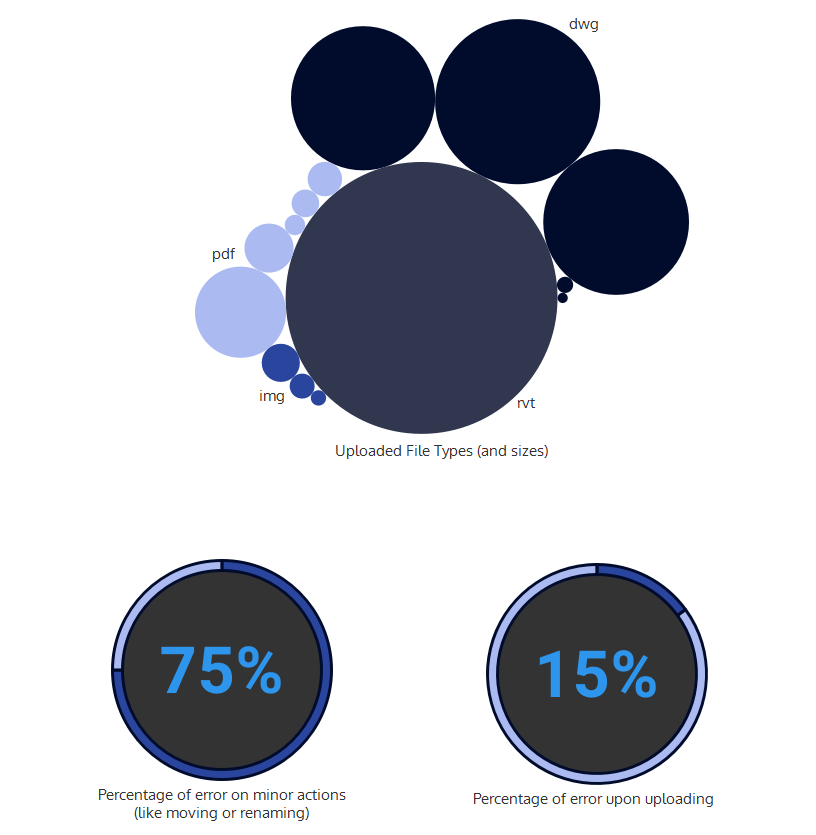

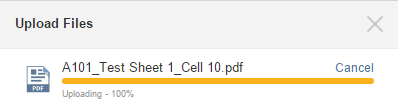
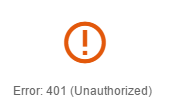



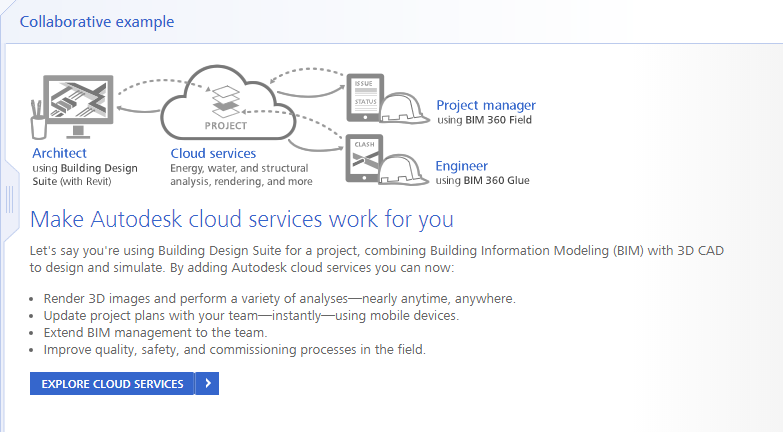

3 Comments